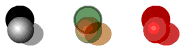
Use the Color Effect tab in the Instance Properties dialog box to set color and transparency options for instances. Settings on the Color Effect tab also affect bitmaps placed within symbols.
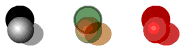
Each instance of a symbol can have its own color effect.
When you change the color and transparency for an instance in a certain frame, Flash makes the change as soon as it displays that frame. To make gradual color changes, you must tween the color change. When tweening color, you enter different effect settings in starting and ending keyframes of an instance, and then tween the settings to make the instance's colors shift over time. See Tweening instances, groups, and type.
Tweening lets you make an instance gradually change color, as with the chameleon above, or transparency, as with the cat below.
Note: If you apply a color effect to a movie clip that includes multiple frames, Flash applies the effect to every frame in the movie clip.
To change the color and transparency of an instance:
| 1 | Do one of the following: |
| Select an instance on the Stage and choose Modify > Instance. | |
| Double-click an instance on the Stage. | |
| 2 | Click the Color Effect tab. |
| 3 | Choose one of the following options from the Color Effect pop-up menu: |
| Brightness adjusts the relative lightness or darkness of the image, measured on a scale from black (-100%) to white (100%). | |
| Tint colors the instance with the same hue. Use the color picker, or enter red, green, and blue values. Use the slider to set the tint percentage. A 100% tint means that the instance will be completely saturated with the color. | |
| Alpha adjusts the transparency of the instance. | |
| Special adjusts separately the red, green, blue, and transparency values in an instance. This is most useful when you want to create and animate subtle color effects on objects such as bitmaps. The controls on the left let you reduce the color or transparency values by a specified percentage. The controls on the right let you reduce or increase the color or transparency values by a constant value. | |
| The current red, green, blue, and alpha values are multiplied by the percentage values, and then added to the constant values in the right column, producing the new color values. For example, if the current red value is 100, setting the left slider to 50% and the right slider to 100 produces a new red value of 150 ((100 x .5) + 100 = 150). | |
| The preview in the upper left corner shows the effect of the changes you make. | |